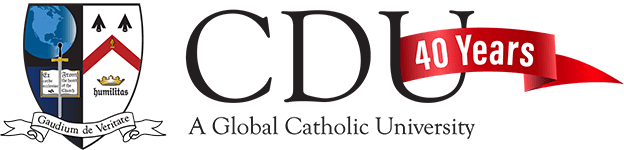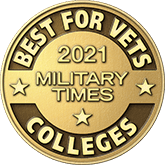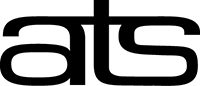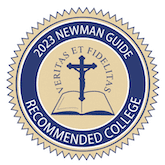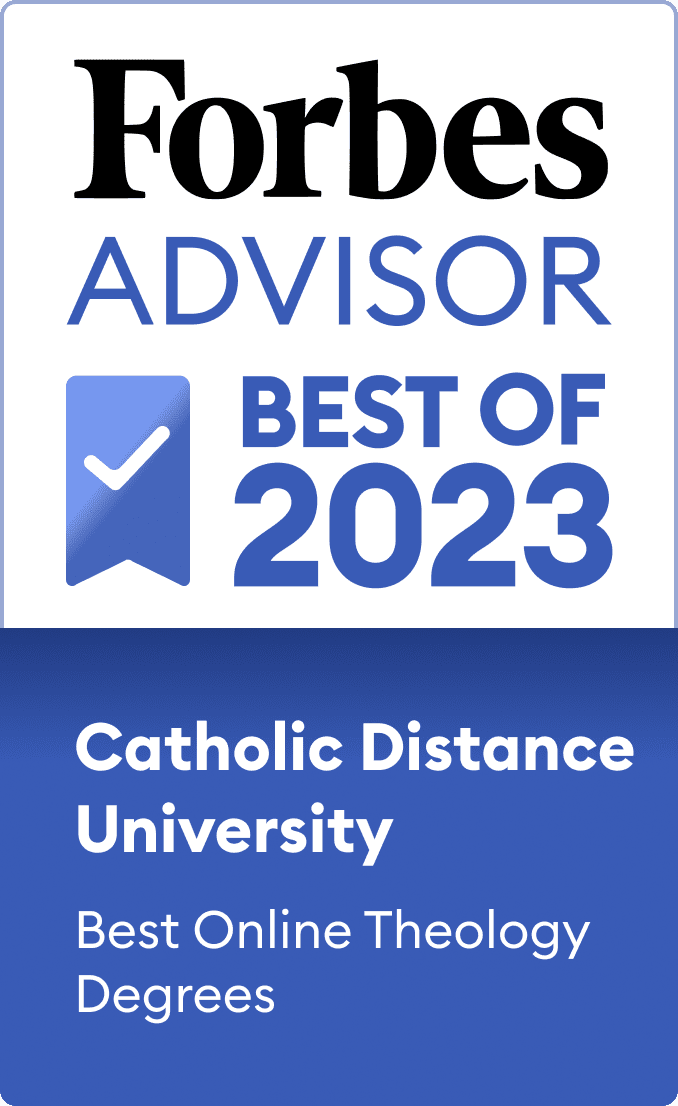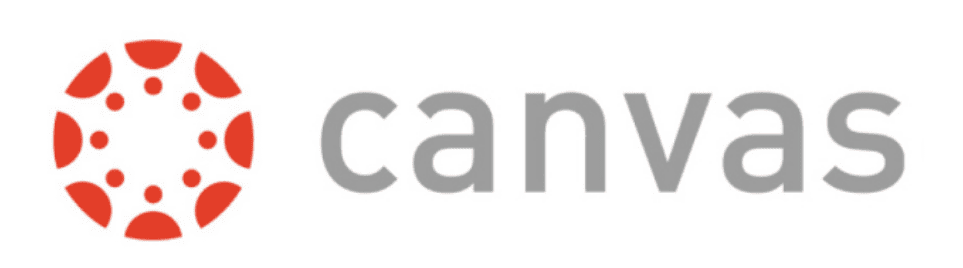
What Is Canvas?
Canvas (by Instructure) is the #1 higher education cloud-based learning management system (LMS) that is currently used by more than 4000+ colleges and universities around the world.
Canvas Access
Canvas can be accessed by a web browser on your computer or via the Canvas mobile app on your phone/tablet. Students must be enrolled in a course to gain initial access to Canvas. Our Student Information System (Populi) and Canvas sync on the hour each day. When that happens, courses, faculty and roster information get updated in Canvas and the course(s) students registered for in Populi will appear on the Canvas Dashboard. Students will have access to the course material the weekend before the course start date. After the semester is over, students will continue to have read access to the courses they have completed. Completed courses don’t show up on the Dashboard. Students will need to look for hem within the Courses icon under past enrollments.
You will need three pieces of information to access Canvas:
- CDU Canvas URL: https://cdu.instructure.com/
- Your Canvas username
- Your Canvas password
When accessing Canvas for the first time, enter your Canvas user name which you will have been provided in an email from Student Life after you registered for your first course. Click the Forgot Password link. Canvas will send you a link via email to reset your password. This email will be sent to your CDU email (not your personal email).
24/7/365 Canvas Support
- The Canvas Student Support Hotline is available for all students at any time of the day, including nights and weekends. Call 1-844-702-5218 for any Canvas related technical issues. You can also use the Chat (Student) feature to get help from a Canvas support agent.
Help With Canvas LMS
Canvas Learning/Help Guides Page
Click this link to access guides on how to use the Canvas LMS. This page is a great place to search for topics of interest within the Canvas LMS. Use the navigation on the left to choose the topic you’d like to learn more about.
Video Tutorials
Video tutorials for students: https://community.canvaslms.com/t5/Video-Guide/tkb-p/videos
Getting Started with Canvas as a Student: https://community.canvaslms.com/t5/Contingency-Resources/Getting-Started-with-Canvas-as-a-Student-Videos/ba-p/256768
For more information, visit: guides. https://community.canvaslms.com/t5/Canvas-Student/ct-p/canvas_student
Get Help for Something Not Working in Canvas LMS
You can submit a ticket to Canvas for assistance by clicking on the Help icon in Canvas and choosing “Report a Problem”
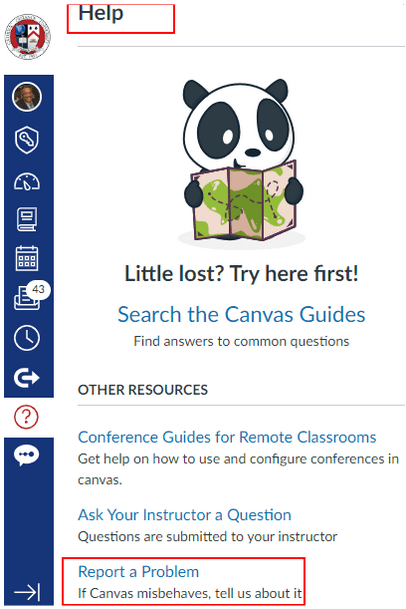
New Student Orientation
CDU provides new students with the opportunity to get comfortable using Canvas through an online Orientation course. We want you to be successful and encourage you to complete the Orientation course and submit your assignment before classes begin.
Learning Can Happen Anywhere
Canvas offers a mobile app that helps you stay current with your courses anywhere you go.
From any device, students can:
• View grades and course content
• Submit assignments
• Keep track of course work with to do list and calendar
• Send and receive messages
• Post to discussions
• Watch videos
• Receive notifications for new grades and course updates, and much more!
Note: Taking quizzes or exams on a tablet or smartphone is not supported.
On mobile devices, Canvas is designed to be used within Canvas mobile applications. Browse to this page to understand how to use Canvas on your mobile device as a student.